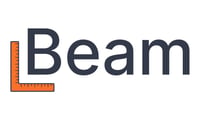Learn about how you can update your Accounting Codes in Beam and/or QuickBooks Online.
The answer depends on whether you have enabled the QuickBooks Online sync.
I don't use the QuickBooks Online sync
If you don't use the QuickBooks Online sync, you can create, edit, or archive accounting codes in Beam directly, from the Accounting Codes settings page.
I am using the QuickBooks Online sync
When you sync your QuickBooks account, your Items (Products & Services) and Chart of Accounts will be automatically linked to Beam. Every Item (Product/Service) in QuickBooks will generate an Accounting Code in Beam. Then, any remaining accounts in the Chart of Accounts will generate another Accounting Code in Beam.
Adding new Accounting Codes to Beam
To add Accounting Codes to Beam, you'll want to add a Product or Service item in QuickBooks Online. Choose an item name that represents a code you'd like to track, for example, "Plumbing" or "Framing - Labor". Then, create the corresponding item by following these instructions. Refresh your page in Beam after 30 seconds and you should see the change reflected in your Accounting Codes settings page.
Note: make sure to check both "I sell this product/service to my customers" AND "I purchase this product/service from a vendor." and select corresponding accounts for each.
Removing Accounting Codes from Beam
To remove a code, make either the corresponding item in QuickBooks Online inactive or the corresponding account in your Chart of Accounts inactive.
Updating Accounting Codes in Beam
To update accounting codes, go to QuickBooks Online and edit the name or description of your product / service item or account in your Chart of Accounts.