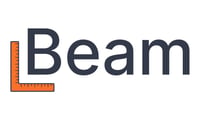By default, new projects created in Beam will appear as "sub-customers" in QuickBooks Online, not as projects. If you'd like to see projects in QuickBooks Online, follow these steps:
- If you haven't already, turn on the Projects feature. By default, projects are already turned on in QuickBooks Online Plus and Advanced. To turn it on, refer to Set up and create projects in QuickBooks Online.
- You can either create a new project from a sub-customer:
- Go to Projects
- Select the New project ▼ dropdown and then Convert from sub-customer. Or, look for the Do you organize sub-customers as projects? message and select the Convert now link.
- Select the sub-customer you want to convert.
- Select Convert, then select Continue to confirm. Remember, your existing transactions won't transfer over.
- Or merge a sub-customer with an existing project:
- Go to Projects.
- Find the project you want to merge your sub-customer with.
- Copy the name of the project.
- Go to Projects.
- Find and select the sub-customer.
- Select the sub-customer's profile, then select Edit.
- In the edit window, change the Customer display name to match the project name exactly.
- Select Save.
If your new projects in Beam aren't showing up as sub-customers, please reach out to support.