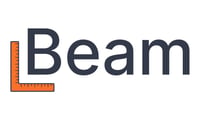Collect and send lien waivers to streamline payment workflows with subcontractors and clients.
📌 Overview
Beam allows you to handle lien waivers efficiently by collecting e-signatures from subcontractors before initiating payments and attaching signed waivers to client invoices. This guide walks through both workflows.
👷♂️ Collecting Lien Waivers from Subcontractors
1. Enable Lien Waivers in a Project
- When adding a new project, toggle on:
- ✅ Collect lien waivers for each bill
You can edit your settings later via More Actions > Edit Project.
2. Optionally - Create a Subcontract
- Add a subcontract (e.g., Wilmer’s Fencing for $15,000).
3. Add a Bill
- Go to the project → Click Add New > Bill to Pay.
- Select the bill type, and
- Optionally select the subcontract if applicable, or a one-off for a project
- Enter:
- Percent completed or dollar amount for the line item.
- Optional - Copy of the bill/invoice from the subcontractor.
4. Set Up Lien Waiver Collection
- Choose:
- 🖊 Collect e-signature from subcontractor
- Or 📎 Upload an existing document, (e.g., if your vendor or subcontractor already signed & sent their lien waiver)
- Click Save Bill and Schedule Payment.
⚠️ Beam will not initiate payment until a signed conditional lien waiver is received.
5. Schedule the Payment
- Set a payment date (e.g., May 31st).
- Click Schedule to send an email request to the subcontractor.
- Note: If you do not want to schedule payment via Beam, select “Save bill and pay later” to issue the lien waiver collection email”
6. Subcontractor Signs the Lien Waiver
Once the bill is paid, the subcontractor will receive an email to sign the unconditional lien waiver.
This is triggered if the payment is processed through Beam, or if the bill is marked as “paid”
- Sub receives email and completes:
- Email & password setup
- Business info
- E-signature on waiver (California-compliant)
- Adds bank account info (routing & account numbers)
✅ Once signed, you’ll see the timestamp and signature in the bill details.
Note: if the payment is delayed because the lien waiver is not signed yet, both parties will receive an email notification.
🧾 Sending Lien Waivers to Clients
1. Create a Prime Contract
- Add a prime contract for your client.
- ✅ Submit lien waivers for each invoice
2. Create a Client Invoice
- Click Add New > Client Invoice.
- Adjust the due date if needed.
- Enter % complete for each line item.
- Add:
- Invoice memo
- Attachments
- Payment instructions
- Recipient email
3. Send and Sign the Lien Waiver
- Click Send and Sign Lien Waiver.
- Fill in:
- Through date
- Your name to generate e-signature
- Confirm:
- Job location
- Check details
- Whether it’s the final invoice (toggle if needed)
- Hit Save.
The invoice is now marked as unpaid and the conditional waiver is attached.
4. After Payment: Sign Unconditional Waiver
- If the invoice is paid offline, refresh the invoice.
- Sign the unconditional lien waiver:
- Agree to e-sign
- Enter name
- Click Save
✅ Now both conditional and unconditional waivers are attached to the invoice.
🧠 Need Help?
Need support with lien waivers in Beam? Contact us anytime or visit our Knowledge Base.