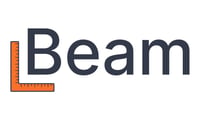To ensure smooth syncing and reconciliation between Beam and QuickBooks Online, follow these steps when recording a customer payment:
Step 1: Record the Payment in Beam
-
Open the invoice you want to mark as paid.
-
Click More actions (top right).
-
Select Record payment.
-
Enter the payment amount, payment date, and choose the account.
Tip: We recommend selecting Undeposited Funds as the payment account. This mirrors how you'd collect checks or cash before depositing them at the bank.
Step 2: Reconcile in QuickBooks Online
-
In QuickBooks Online, go to the Bank Transactions tab.
-
Select your bank account.
-
Under the For Review tab, locate the deposit.
-
If QuickBooks finds a match, click Match.
-
If not, click into the deposit and manually select Find match to connect it with the Beam payment.
This process ensures your records in both Beam and QuickBooks Online stay accurate and in sync.