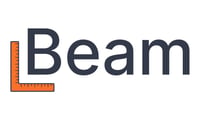How do I create an estimate in Beam and send it to a client?
Step by step instructions on how to send winning bids / estimates via Beam
Within Beam, it’s easy to create clear and visually appealing estimates to send to your prospects. Simply follow these steps:
- Go to the “Projects” tab in the menu bar and select “Add new” and then Estimate in the top right of the page
- On the "Basic information" page, add the prospective customer and address. You can also edit the “Project name” box to create a unique identifier for you and your customer
- On the next page, organize your estimate into sections, itemized costs, fees, and discounts. You can also edit a previous estimate or template by selecting "Copy from estimate..." (see below). You can also import takeoff from XactRemodel using the "More..." drop down.

- You may choose to categorize each item for easier job costing.
- Next, choose a markup to hit your target profit margin.
- Lastly, customize your estimate by using the toggles directly above the pdf preview
- Before sending, you can add visually appealing cover pages to your estimates to up-level your proposals and win more jobs. You can choose to customize the text and images.
- After sending, you can easily revise estimates and send new versions to win the job. Simply click into the estimate, click "More actions -> Edit estimate" in the top right-hand corner.

You can also get notified whenever a lead opens an estimate email or views the estimate page so you can proactively reach out or send reminders. You can turn on notifications on the settings profile page here.