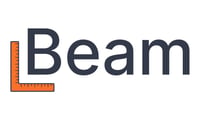What syncing QuickBooks and Beam does, how to sync these accounts, accounting codes, and additional resources
What does syncing do?
It's easy to sync your QuickBooks online account to Beam. This will automatically capture your clients, vendors, and accounting codes, as well as projects, estimates, and invoices moving forward (see chart below).
If you'd like to import historical projects and other information from your QuickBooks account, please reach out to us via help@trybeam.com.
How can I sync my accounts?
In your business details page , select integrations and choose "Connect to Quickbooks." All you need is administrator access in your QuickBooks Online account to be able to process it yourself.
Once you create a project in Beam, this will appear as a sub-customer under Sales in QuickBooks. If you'd like to convert this into a project in QuickBooks, simply go to the Projects view and select "Convert from sub-customer." Invoices and payments are also automatically synced from Beam to Quickbooks, as well as their status (e.g., payment recorded).
Vendors or sub-contractors and bills created in Beam are also reflected in QuickBooks.
How are Accounting Codes synced to/from QuickBooks?
When you sync your QuickBooks account, your Items (Products & Services) and Chart of Accounts will be automatically linked to Beam. Every Item (Product/Service) in QuickBooks will generate an Accounting Code in Beam. Then, any remaining accounts in the Chart of Accounts will generate another Accounting Code in Beam.
In Beam, every Accounting Code can be used for both income (e.g. estimates/invoices) and expenses (e.g. subcontracts/bills/expenses). This allows you to more easily generate Estimate vs. Actuals reports in Beam.
Note: if one of your Accounting Codes only supports income or expenses in QuickBooks, we may sync to a new "Beam Uncategorized Income" or "Beam Uncategorized Expense" account in QuickBooks.

Can I see a demo?
If you'd like to see the QuickBooks sync in action, check out this video:
https://www.trybeam.com/videos/quickbooks-online-sync
If you need any assistance, please contact us at help@trybeam.com