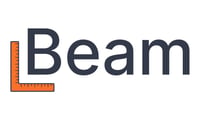Yes, you can! Follow these steps to send an invoice even without an estimate.
If the Project hasn’t been created yet:
- Click on Invoices in the navigation bar.
- You must either enter a Project or you can alternatively select None when clicking into the Project field.
- Select the Client from existing contacts or create a new one by clicking into the Client field. Enter the Issue Date, Due Date and Invoice Number.
- Click the Next: Line Items button at the bottom right.
- Add your Accounting Codes and amounts. Once entered, you can edit the Format of the line items with the toggle switches at top right.
- Click on the Next: Additional Details button
- Fill out the Invoice Memo field for any notes you would like to populate on the Invoice and upload any attachments to be included. (e.g. photos, schedule, drawings)
- Click on the Next: Payment Details button
- Select the options of how you would like to be paid and where you would like the funds to land.
- Click on the Next: Finalize and Send button, or you can save the invoice for later.
- Fill out the Email Body field with anything you would like to be received in the email when opened by the recipient.
- Click the Send button
You can now track the status of the sent invoice by clicking on Invoices in the Navigation Bar and selecting the Invoice.
If the Project has already been created along with a Prime Contract being entered
Note: if there is no Prime Contract, follow these steps before or during invoice creation.
- Click on Projects in the navigation bar.
- Select the Project you would like to Invoice
- Click the Add New drop down at the top right and select Client Invoice
- Enter the Issue Date, Due Date and Invoice Number.
- Click the Next: Line Items button at the bottom right.
- Enter what you would like to bill for based on the accounting codes that have already been entered. Once entered, you can edit the Format of the line items with the toggle switches at top right.
- Click on the Next: Additional Details button
- Fill out the Invoice Memo field for any notes you would like to populate on the Invoice and upload any attachments to be included. (e.g. photos, schedule, drawings)
- Click on the Next: Payment Details button
- Select the options of how you would like to be paid and where you would like the funds to land.
- Click on the Next: Finalize and Send button, or you can save the invoice for later.
- Fill out the Email Body field with anything you would like to be received in the email when opened by the recipient.
- Click the Send button
You can now track the status of the sent invoice by clicking on Invoices in the Navigation Bar and selecting the Invoice.